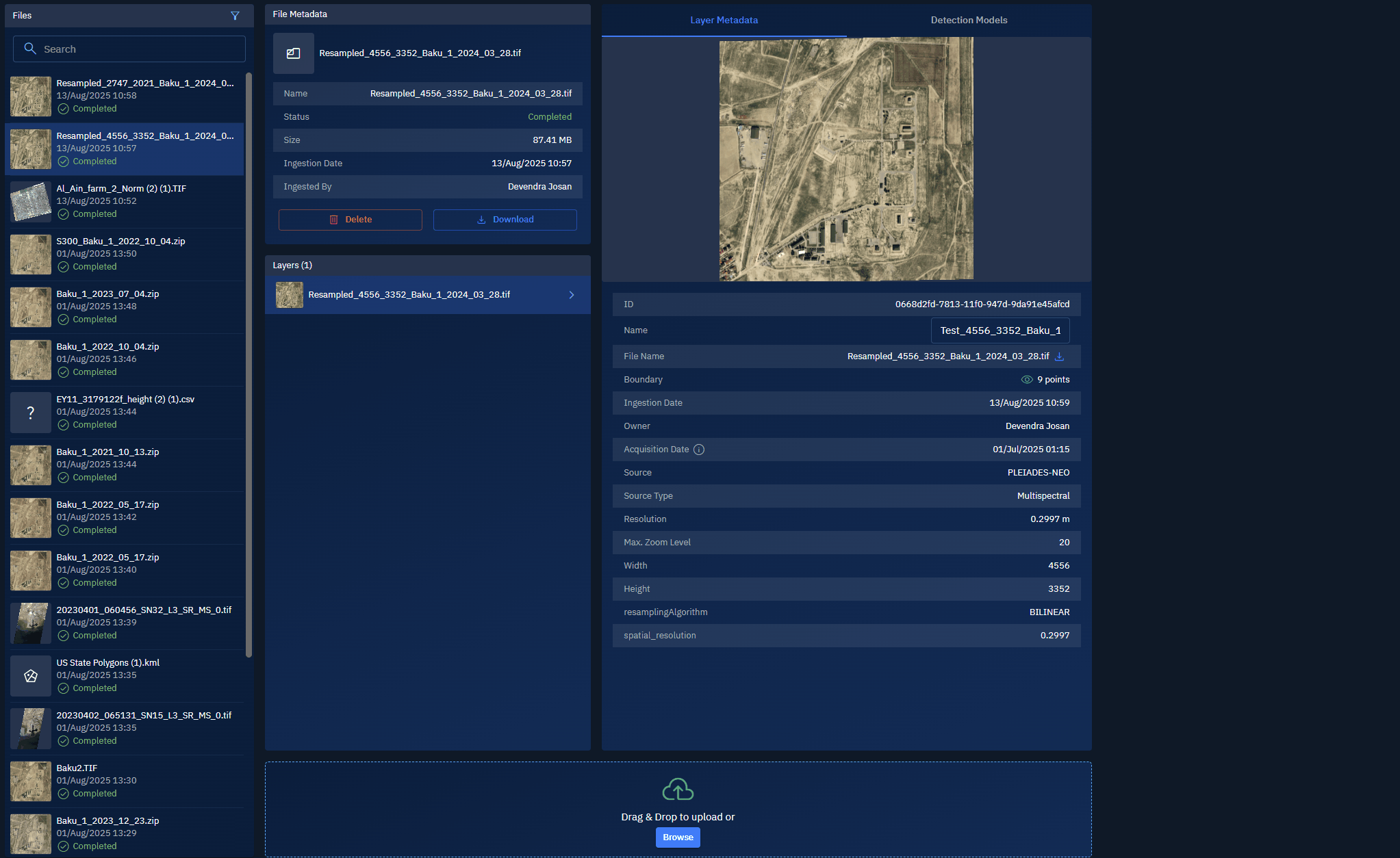Managing Files
In this section, you will get to know how to manage files in the platform.
Viewing Details of a File
In this section, you can select a file in the Files panel and view short and detailed metadata of the file. If the file you select is an image file, you can also view the AI detection models where the image file is used.
To view details of a file, do the following:
-
Login to the platform.
-
Click the Data module and then click the File Manager sub-module.
The File Manager page is displayed.
- In the File Manager page, select a file in the Files panel.
The platform displays the file, the metadata of the file, and the respective AI detection models where the file is used (only works if the file is an image file).
-
View the metadata of the file in the following tabs:
- 1. File Metadata
- 2. Layer Metadata
- 3. Detection Models
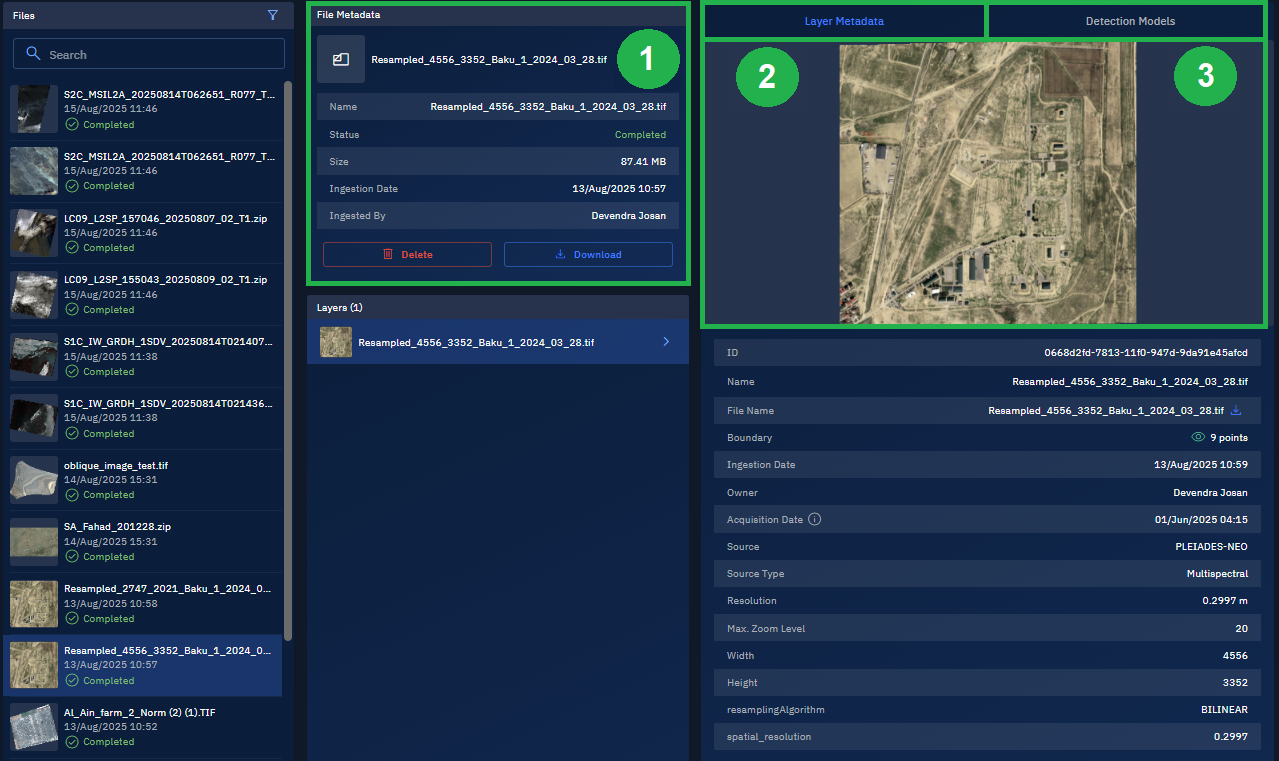
Searching a File
You can find a file quickly with the search feature.
To search a file, do the following:
-
Login to the platform.
-
Click the Data module and then click the File Manager sub-module.
The File Manager page is displayed.
- In the File Manager page, do one of the the following in the Search field:
- Type the partial file name
- Type the full name
- Type the extension of the file (.tiff, .csv, .pdf, and so on)
The platform displays the file or files as you start typing the name of the file.
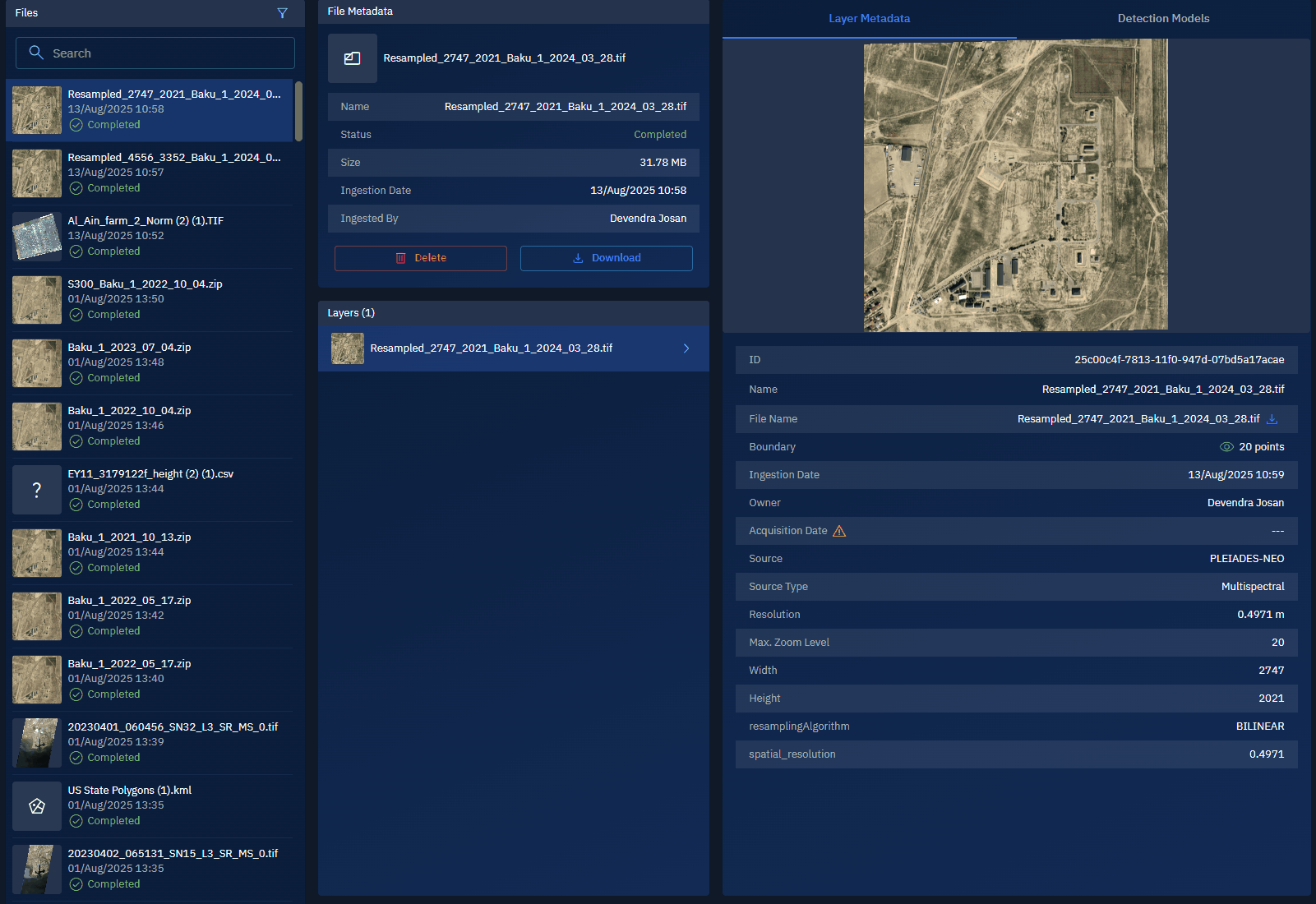
Filtering a File
You can find a file with specific size, ingested during a specific date range, and so on with the filtering feature.
To filter a file, do the following:
-
Login to the platform.
-
Click the Data module and then click the File Manager sub-module.
The File Manager page is displayed.
- In the File Manager page, click the Filter icon, and then do the following:
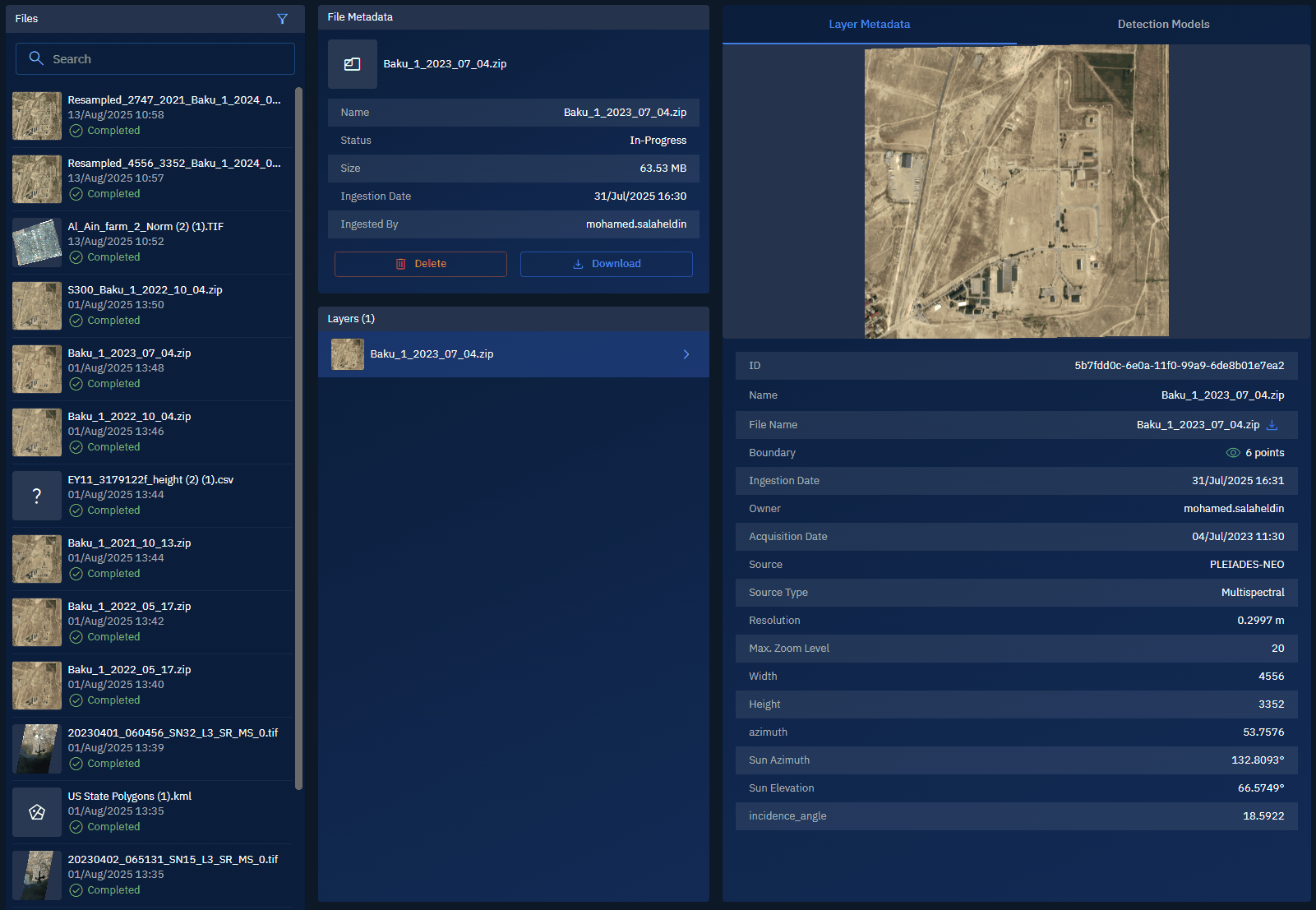
Deleting a File
You can permanently remove a file from the platform.
Once a file is deleted, it cannot be retrieved.
To delete a file, do the following:
-
Login to the platform.
-
Click the Data module and then click the File Manager sub-module.
The File Manager page is displayed.
- In the File Manager page, select the file that you want to remove in the Files panel, and then proceed to click the Delete button in the File Metadata panel.
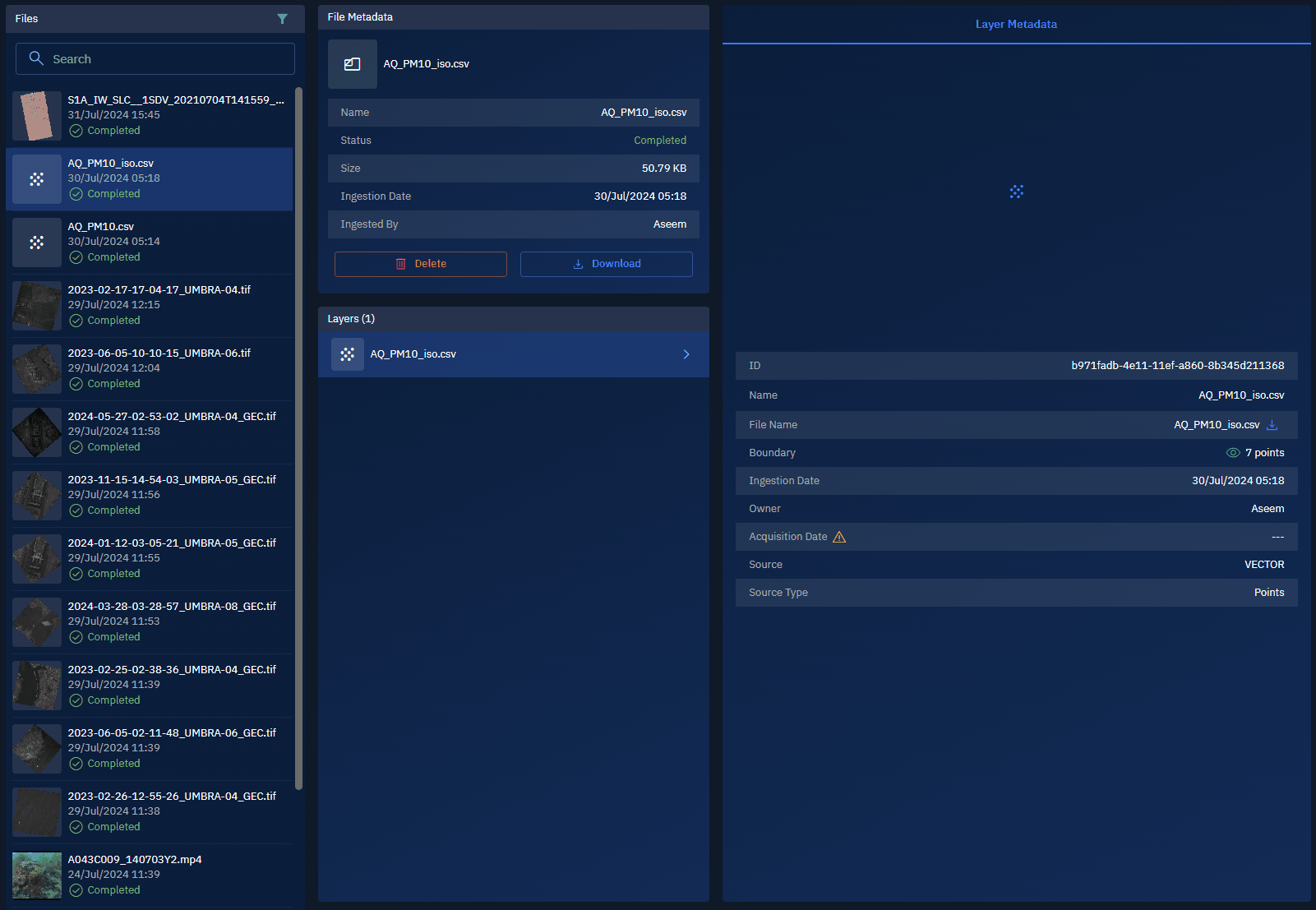
Downloading a File
To download a file, do the following:
-
Login to the platform.
-
Click the Data module and then click the File Manager sub-module.
The File Manager page is displayed.
- In the File Manager page, select the file that you want to download in the Files panel, and then proceed to click the Download button in the File Metadata panel.
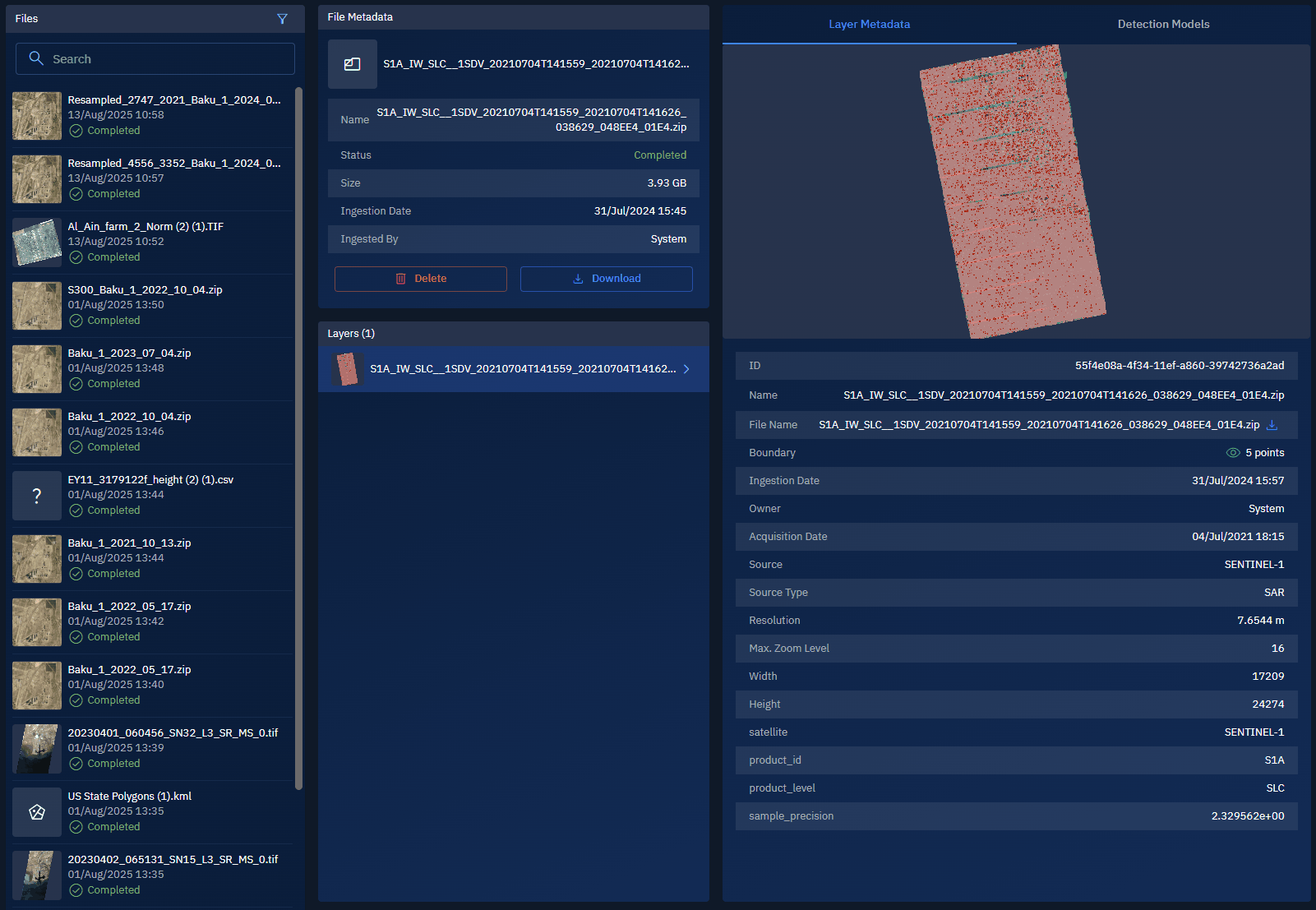
Changing properties of a File
You can change the following properties of a file:
-
File Name
-
Acquisition Date
To change properties of a file, do the following:
-
Login to the platform.
-
Click the Data module and then click the File Manager sub-module.
The File Manager page is displayed.
- In the File Manager page, select a file for which you want to change properties, and then proceed to change the name in the Name field and date when the file was acquired in the Acquisition Date field in the Layer Metadata tab.